This is the modern file management solution consisting of Finder-like interface and a PHP backend storing files in a folder tree on your site. It can be considered as a PFS replacement for blogs, media and other non-community sites (for large communities PFS still might be preferable because of better security).
Screenshot:
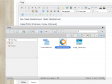
#1. Features
- Common interface like Mac OS X Finder or Windows Explorer.
- Multiple uploads and Drag-n-Drop.
- All regular operations performed on server: create, copy, delete.
- Preview and edit files directly on server.
- Image manipulation operations.
- Files and folders are files and folders on server.
- Personal folders, public folder for all users and ability to browse and edit all for admins.
- Manage allowed extensions via black or white lists.
- Opens up in elRTE, CKEditor or works as standalone.
#2. Installation
- Download and unpack the zip, copy "elfinder" to your Cotonti plugins folder, copy "jquery-ui" to your Cotonti "lib" folder.
- Create a folder to store all files (by default it is "datas/files") and make it writable for PHP (usually means CHMOD 777 or CHMOD 775).
- Install the plugin via Administration / Extensions.
- Enter plugin configuration page and put your files folder path there.
#3. Usage
elFinder works both as a standalone file manager and as a file dialog in elRTE.
To use standalone version, just open it via index.php?e=elfinder or /elfinder (depending on your URL preset).
When using it as elRTE dialog, there are two options:
- Click "Open file manager" (folder icon) button in the toolbar. Manipulate files in the popup. A double click on file will paste a link to it in the editor.
- Click "Image" button in the toolbar. In the dialog that appears next, click the small folder icon near the "URL" input. elFinder will pop up. Manage your files and once you double click an image, it will be picked in the image URL and you will see an image preview. Once you accept it, the image will be inserted into the text.
To integrate it with CKEditor, you need to edit your "plugins/ckeditor/lib/config.js" and add the following lines to its configuration:
config.filebrowserBrowseUrl = 'index.php?r=elfinder&ckeditor=1&mode=file';
config.filebrowserImageBrowseUrl = 'index.php?r=elfinder&ckeditor=1&mode=image';
config.filebrowserFlashBrowseUrl = 'index.php?r=elfinder&ckeditor=1&mode=flash';
config.filebrowserImageUploadUrl = 'index.php?r=elfinder&ckeditor=1&mode=image';
config.filebrowserFlashUploadUrl = 'index.php?r=elfinder&ckeditor=1&mode=flash';